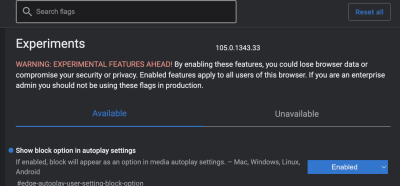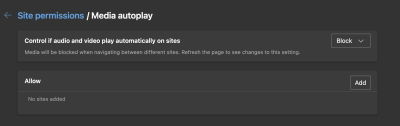After moving mostly full-time to use a Mac as my main machine (I still RDP/SSH into GodBoxV3 and other Windows or Linux boxes for some tasks), I originally started using Safari, since, well, that’s what I (have to) use on my iPhone. It also has the nice feature of Apple Pay built-in… But after a while, I started having issues with it, so I moved to Firefox.
Firefox worked perfectly for a long time, and only 1 or 2 pages would not load because it wasn’t Chrome/Edge or Safari. It was about as fast as Edge and Safari on my machine, and all worked well…
But in recent days, Firefox won’t load Google search, Gmail or some other Google sites. I have no idea why! If I load Safari or Edge on the same machine, it works without issue! So, given that I use edge on Windows boxes, I have moved back to using it on my Mac. I know it’s probably not a popular option, but it’s based on Chrome, it has less Google in it and works just as I need it to. If you start fiddling with the settings for turning the stupid home page off, things work better. So far, so good!